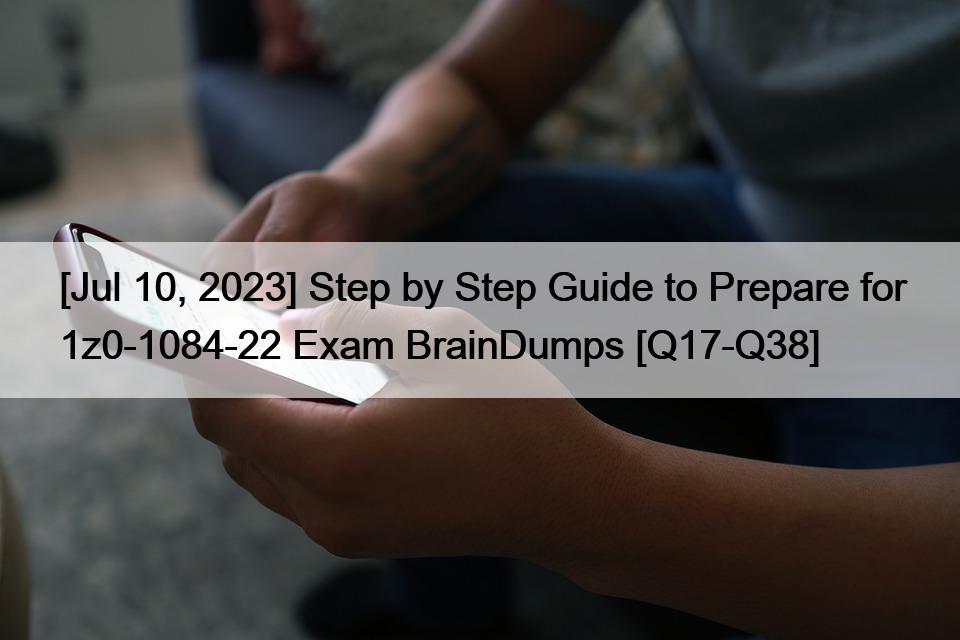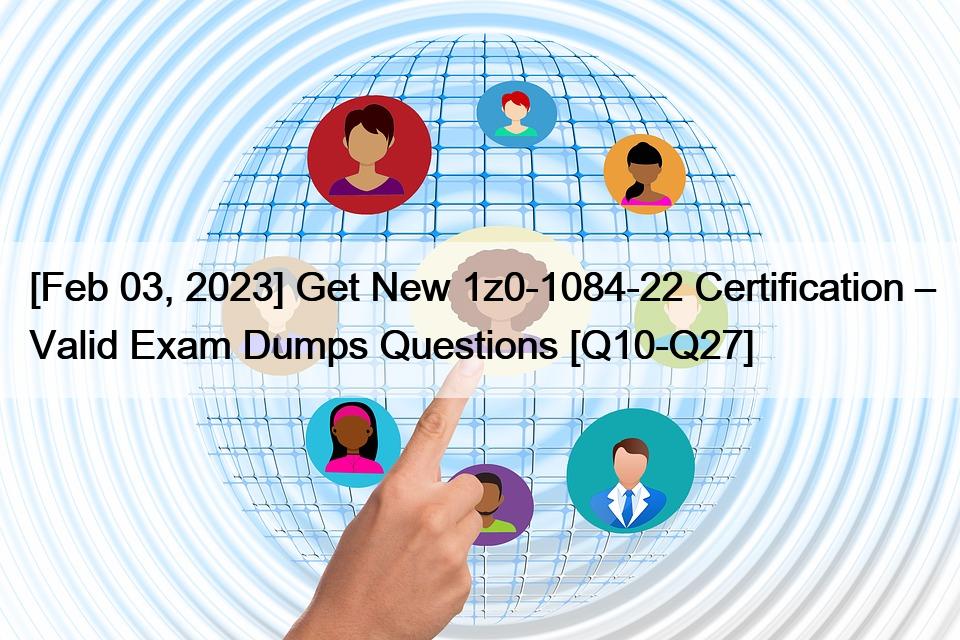NEW QUESTION 30
Your Oracle Cloud Infrastructure Container Engine for Kubernetes (OKE) administrator has created an OKE cluster with one node pool in a public subnet. You have been asked to provide a log file from one of the nodes for troubleshooting purpose.
Which step should you take to obtain the log file?
Kubernetes cluster is a group of nodes. The nodes are the machines running applications. Each node can be a physical machine or a virtual machine. The node’s capacity (its number of CPUs and amount of memory) is defined when the node is created. A cluster comprises:
– one or more master nodes (for high availability, typically there will be a number of master nodes)
– one or more worker nodes (sometimes known as minions)
Connecting to Worker Nodes Using SSH
If you provided a public SSH key when creating the node pool in a cluster, the public key is installed on all worker nodes in the cluster. On UNIX and UNIX-like platforms (including Solaris and Linux), you can then connect through SSH to the worker nodes using the ssh utility (an SSH client) to perform administrative tasks.
Note the following instructions assume the UNIX machine you use to connect to the worker node:
Has the ssh utility installed.
Has access to the SSH private key file paired with the SSH public key that was specified when the cluster was created.
How to connect to worker nodes using SSH depends on whether you specified public or private subnets for the worker nodes when defining the node pools in the cluster.
Connecting to Worker Nodes in Public Subnets Using SSH
Before you can connect to a worker node in a public subnet using SSH, you must define an ingress rule in the subnet’s security list to allow SSH access. The ingress rule must allow access to port 22 on worker nodes from source 0.0.0.0/0 and any source port To connect to a worker node in a public subnet through SSH from a UNIX machine using the ssh utility:
1- Find out the IP address of the worker node to which you want to connect. You can do this in a number of ways:
Using kubectl. If you haven’t already done so, follow the steps to set up the cluster’s kubeconfig configuration file and (if necessary) set the KUBECONFIG environment variable to point to the file. Note that you must set up your own kubeconfig file. You cannot access a cluster using a kubeconfig file that a different user set up. See Setting Up Cluster Access. Then in a terminal window, enter kubectl get nodes to see the public IP addresses of worker nodes in node pools in the cluster.
Using the Console. In the Console, display the Cluster List page and then select the cluster to which the worker node belongs. On the Node Pools tab, click the name of the node pool to which the worker node belongs. On the Nodes tab, you see the public IP address of every worker node in the node pool.
Using the REST API. Use the ListNodePools operation to see the public IP addresses of worker nodes in a node pool.
2- In the terminal window, enter ssh opc@<node_ip_address> to connect to the worker node, where <node_ip_address> is the IP address of the worker node that you made a note of earlier. For example, you might enter ssh
[email protected].
Note that if the SSH private key is not stored in the file or in the path that the ssh utility expects (for example, the ssh utility might expect the private key to be stored in ~/.ssh/id_rsa), you must explicitly specify the private key filename and location in one of two ways:
Use the -i option to specify the filename and location of the private key. For example, ssh -i ~/.ssh/my_keys/my_host_key_filename
[email protected] Add the private key filename and location to an SSH configuration file, either the client configuration file (~/.ssh/config) if it exists, or the system-wide client configuration file (/etc/ssh/ssh_config). For example, you might add the following:
Host 192.0.2.254 IdentityFile ~/.ssh/my_keys/my_host_key_filename
For more about the ssh utility’s configuration file, enter man ssh_config Note also that permissions on the private key file must allow you read/write/execute access, but prevent other users from accessing the file. For example, to set appropriate permissions, you might enter chmod 600 ~/.ssh/my_keys/my_host_key_filename. If permissions are not set correctly and the private key file is accessible to other users, the ssh utility will simply ignore the private key file.
References:
https://docs.cloud.oracle.com/en-us/iaas/Content/ContEng/Tasks/contengconnectingworkernodesusingssh.htm